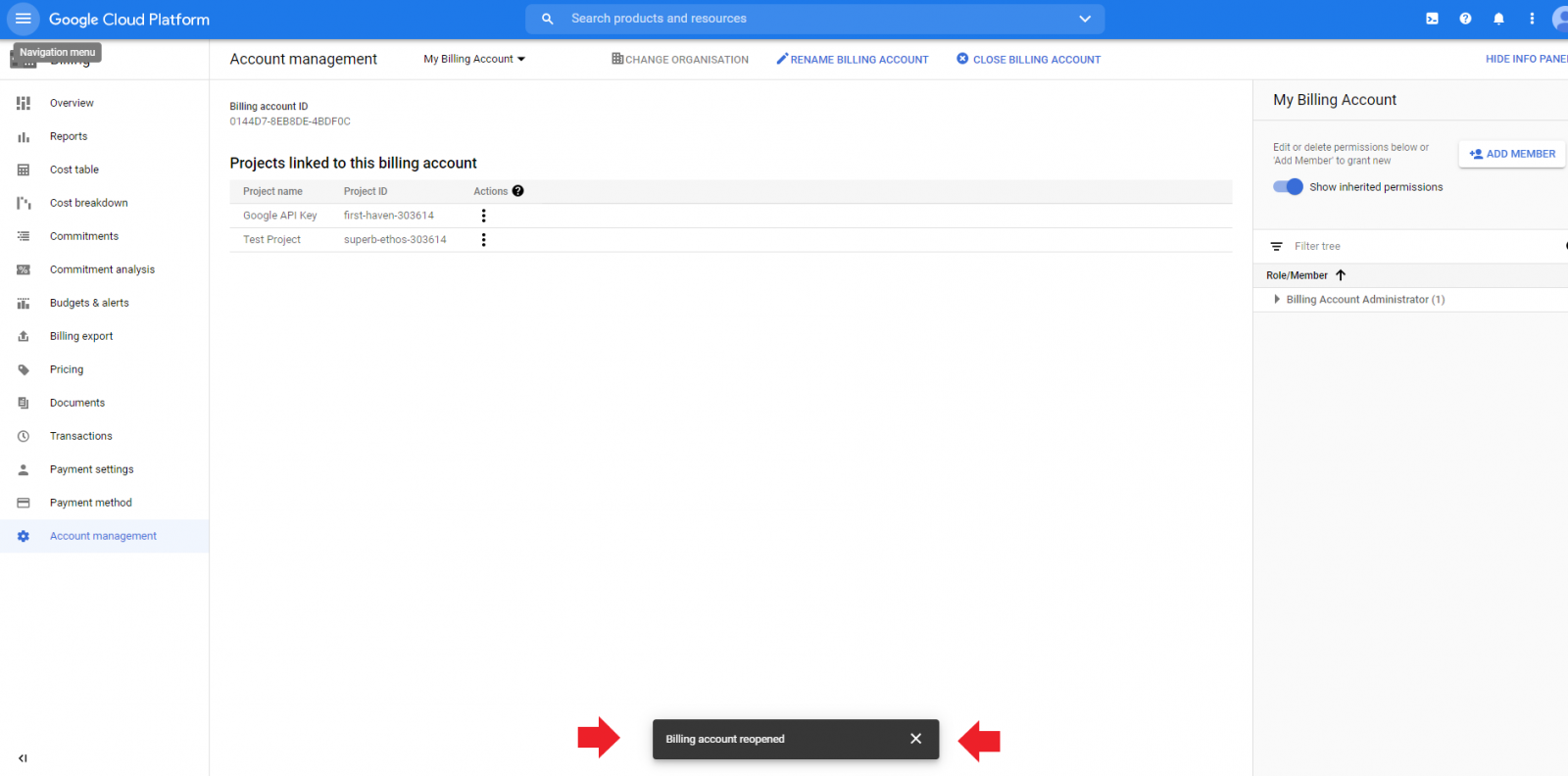Does the API you created on your Google cloud account match the entered on your dashboard?
- Please enter in your URL address bar on browser: cloud.google.com
- Log into your Google account.
-
On top right corner, click Console.
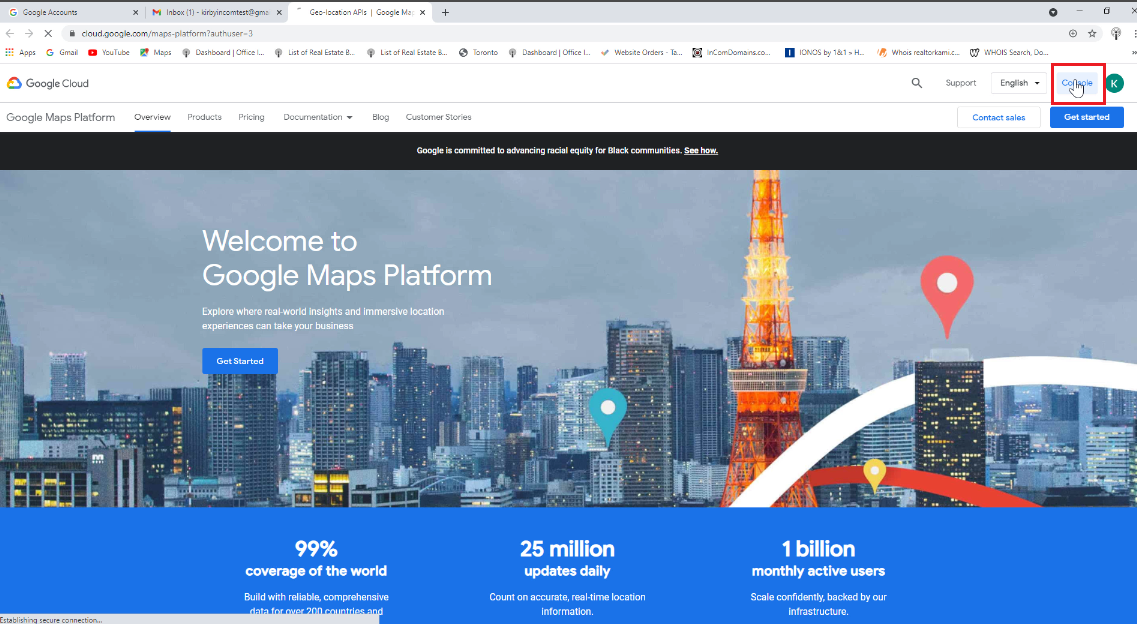
- Select the hamburger menu from the top left hand corner.
-
Select credentials from the drop down menu.
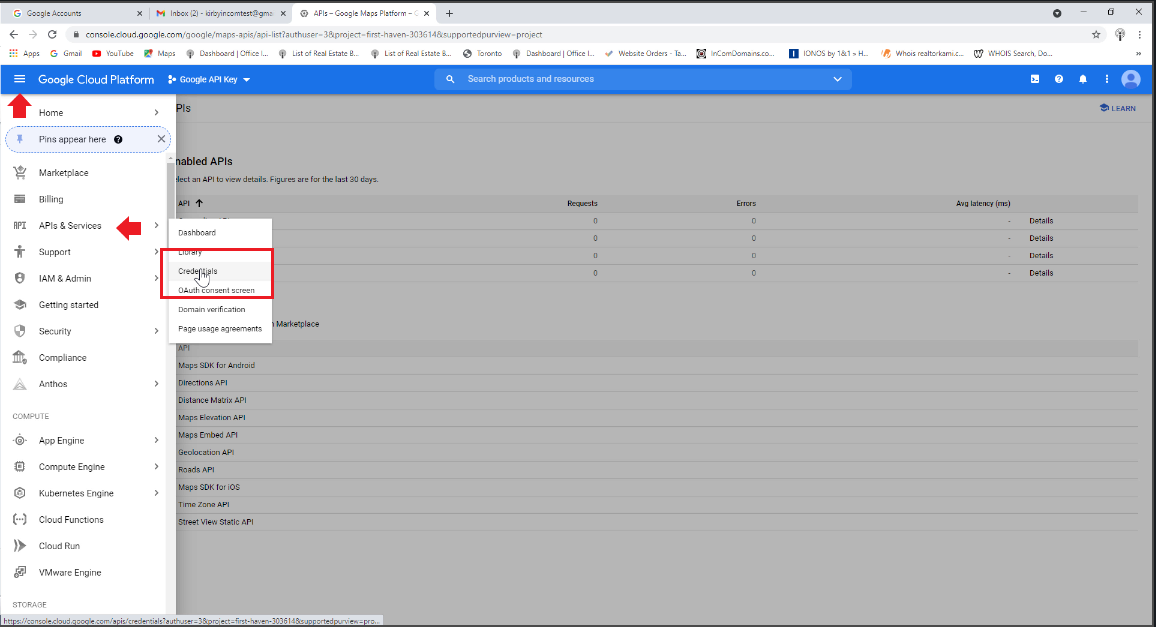
-
Select the API key you created from the API keys menu.
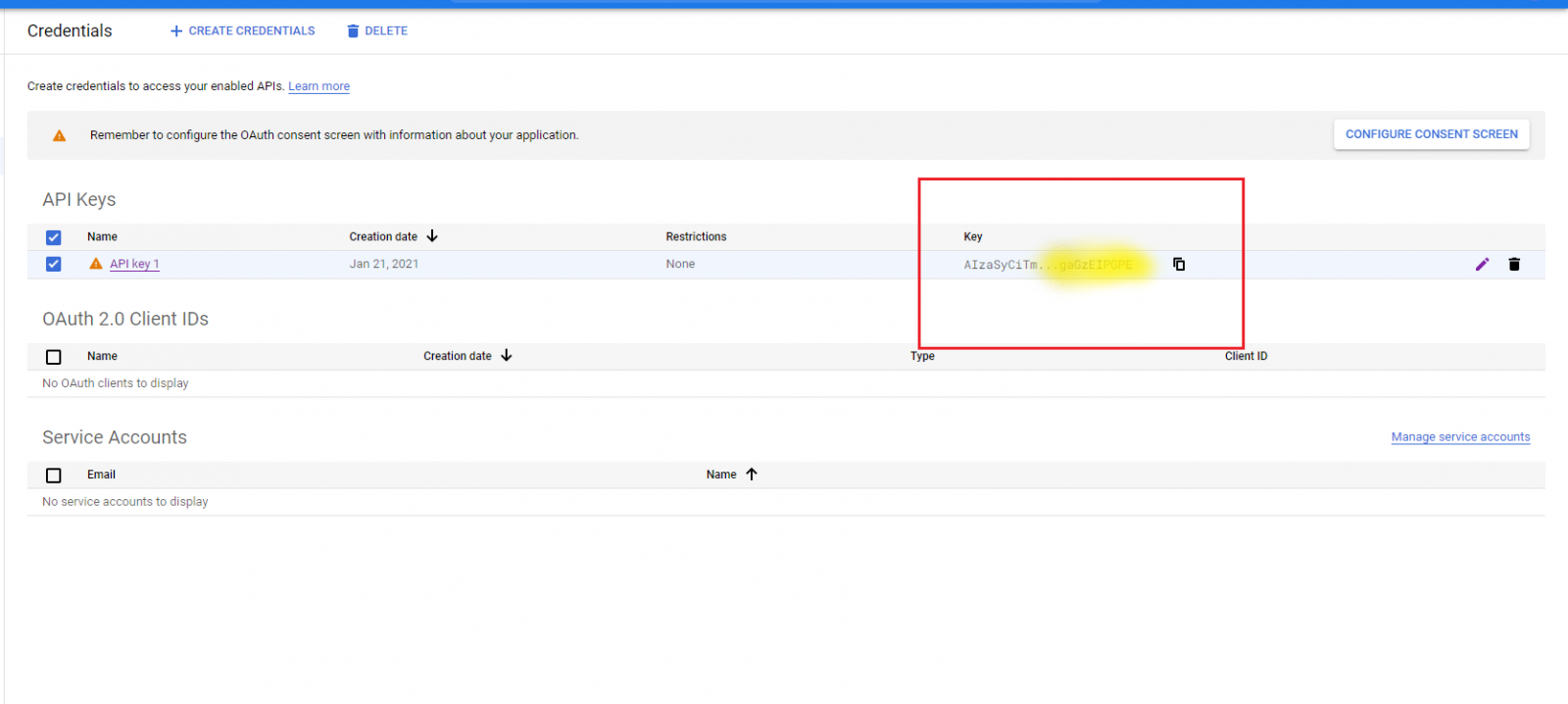
- Cross reference the last 5 digits from API key with the one you have in your dashboard, if they don’t match simply copy and paste the key from your Google cloud console to your dashboard.
-
To find the Google API in your dashboard go to the configuration menu, then select Google APIs
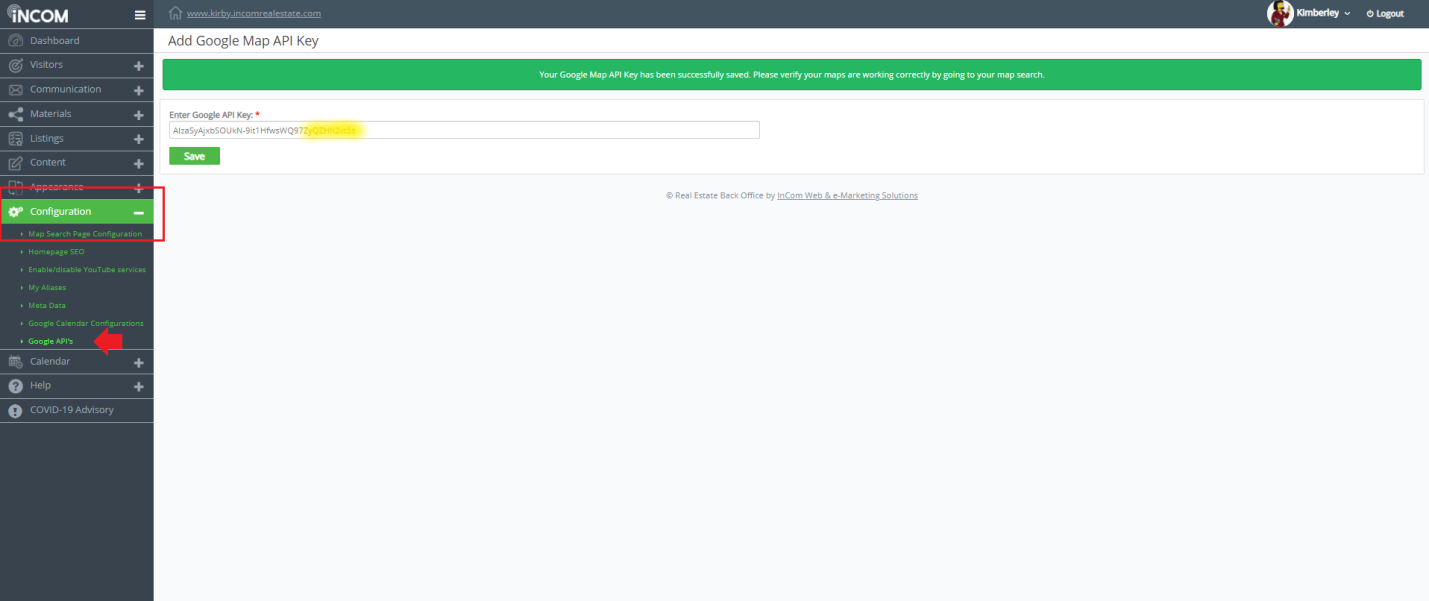
Is the billing linked to your project?
- Please enter in your URL address bar on browser: cloud.google.com
- Log into your Google account.
-
On top right corner, click Console.
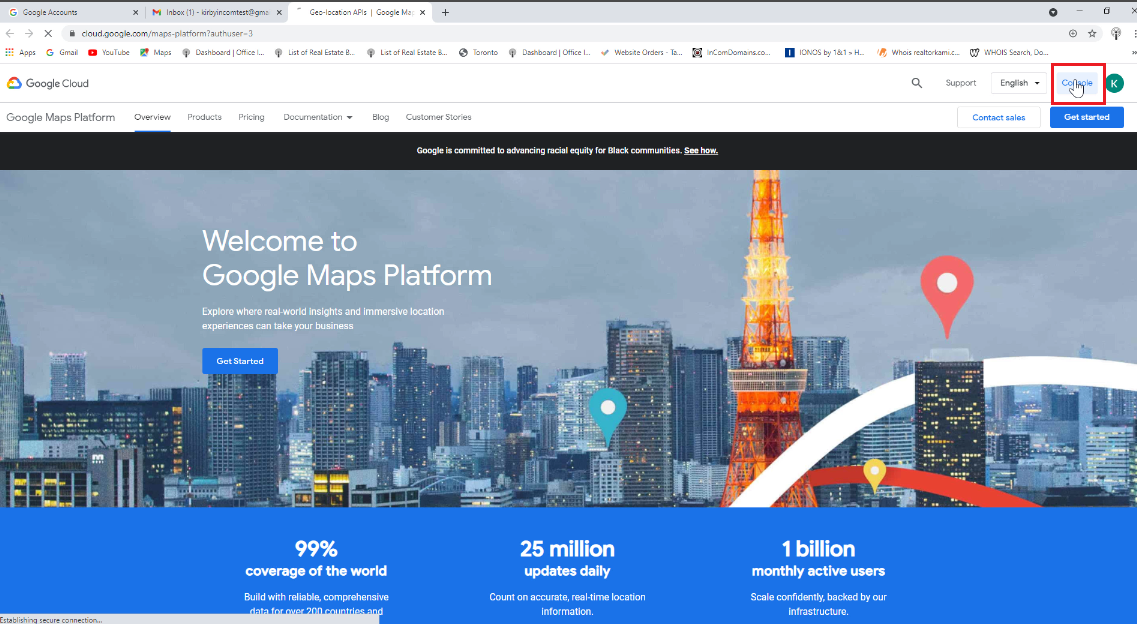
-
On the Google Cloud Platform main page, upper left corner, click on the Hamburger menu then click Billing.
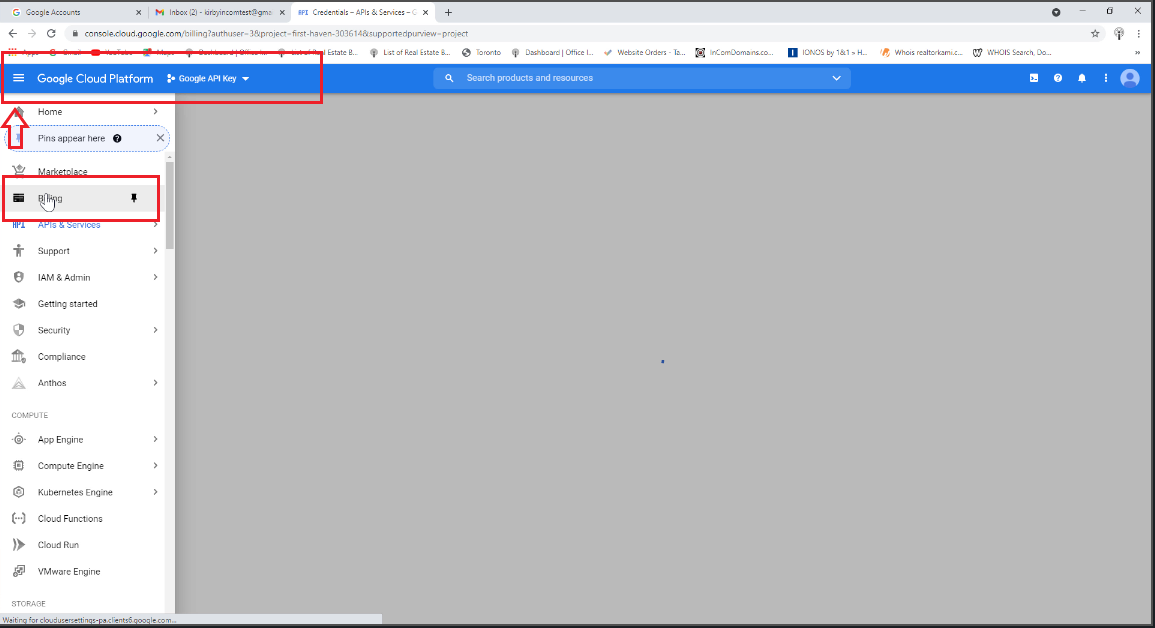
-
On the pop-up window, click Link billing account to Project.
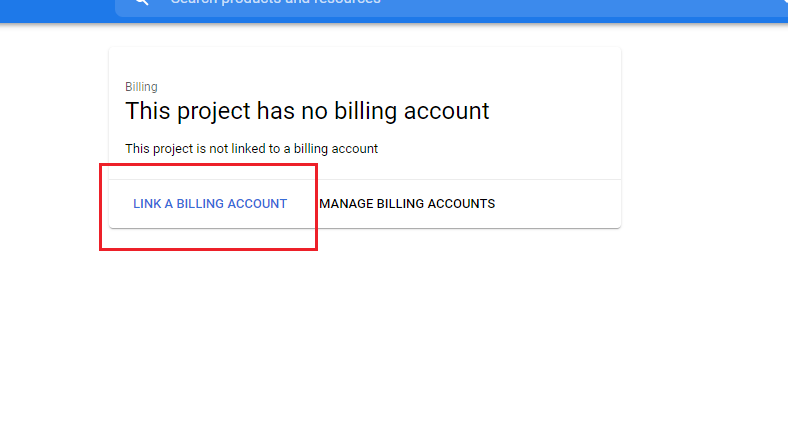
- On the pop-up window, in the drop-down, select Billing account name e.g. My Billing account
-
Click Set Account/Billing
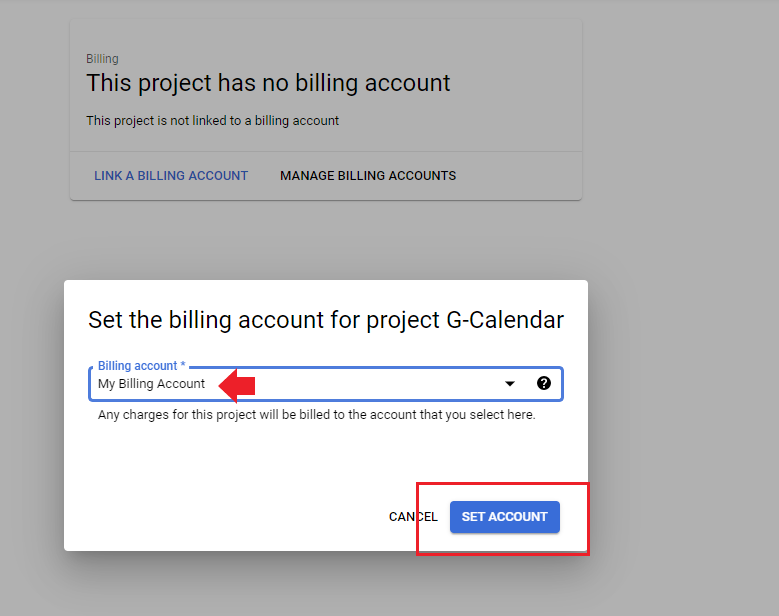
Upgrade your Trial Account.
- Please enter in your URL address bar on browser: cloud.google.com
- Log into your Google account.
-
On top right corner, click Console.
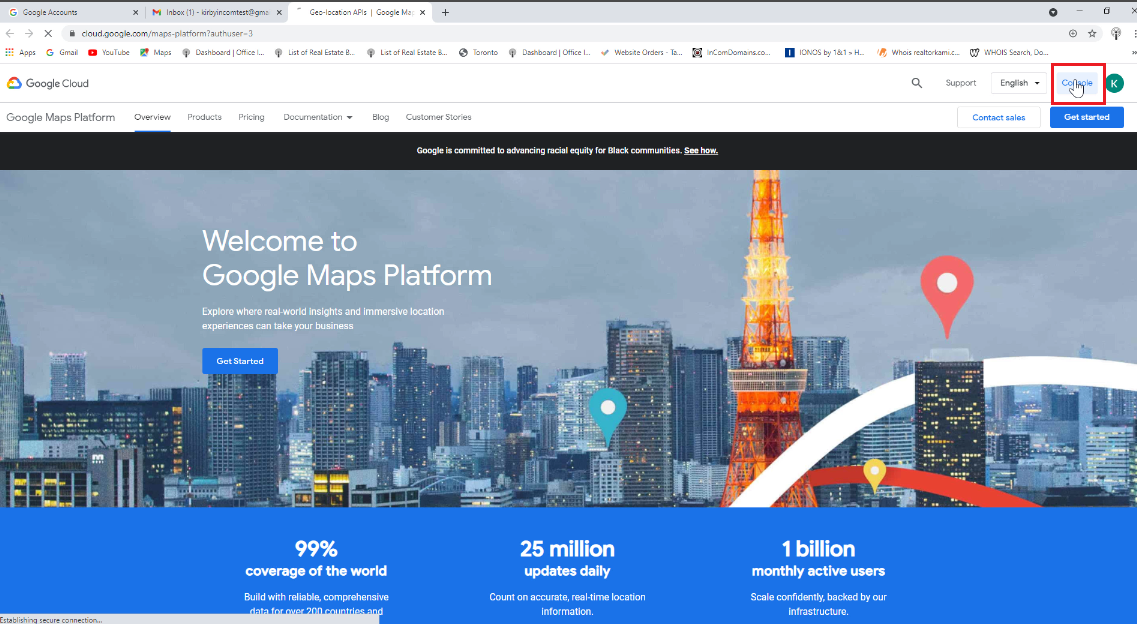
- On top of the Google Cloud Platform menu you will see a prompt to activate your account.
-
Click the blue activate button.
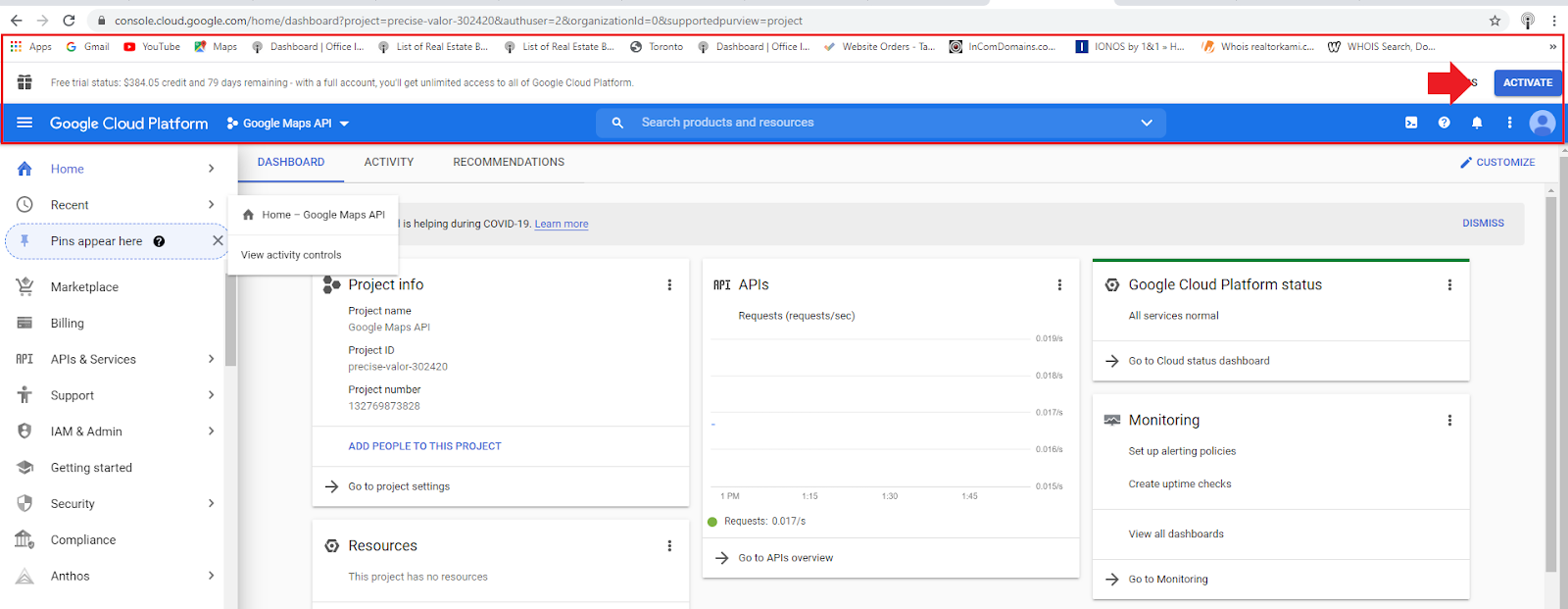
-
On the pop-up window Upgrade your account select Upgrade.

-
You will see a pop-up on the bottom of your screen that says congratulations you have upgraded your account.
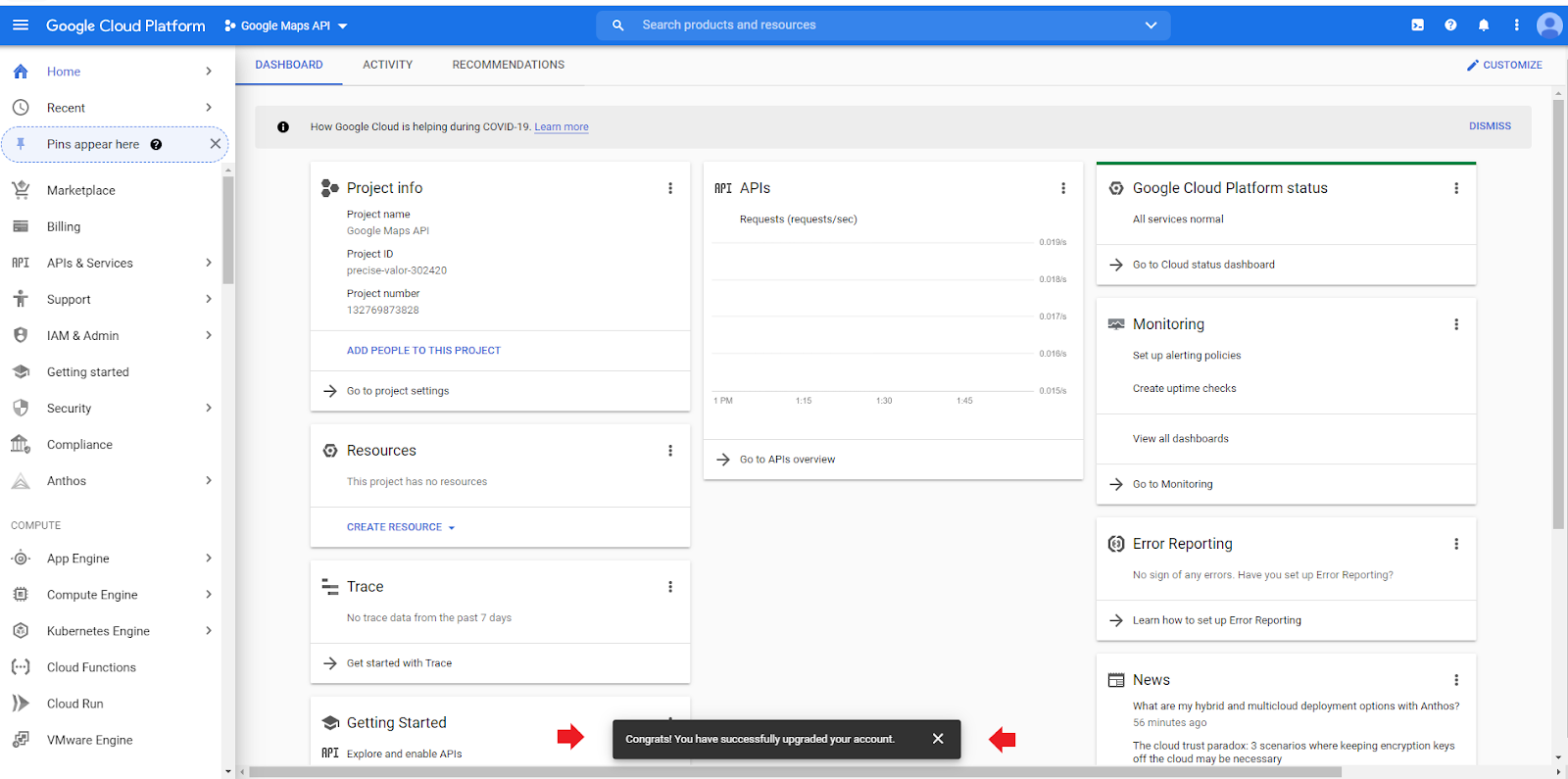
How to update your credit card information?
- Please enter in your URL address bar on browser: cloud.google.com
- Log into your Google account.
-
On top right corner, click Console.
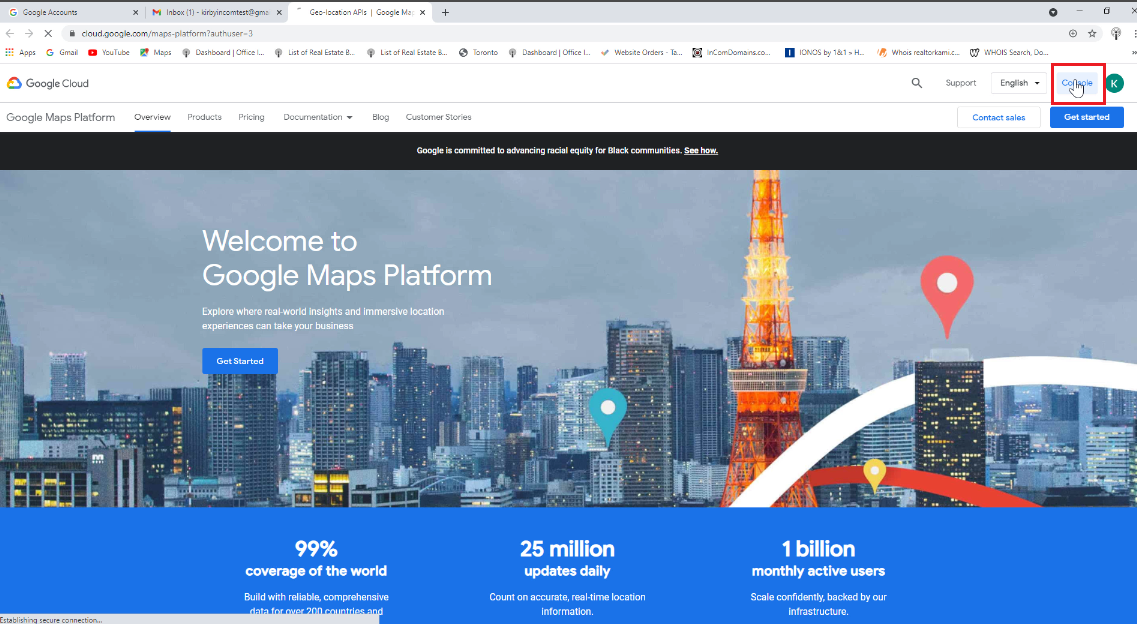
-
On the Google Cloud Platform main page, on the upper left-hand corner, click on the Navigation Menu then select Billing.
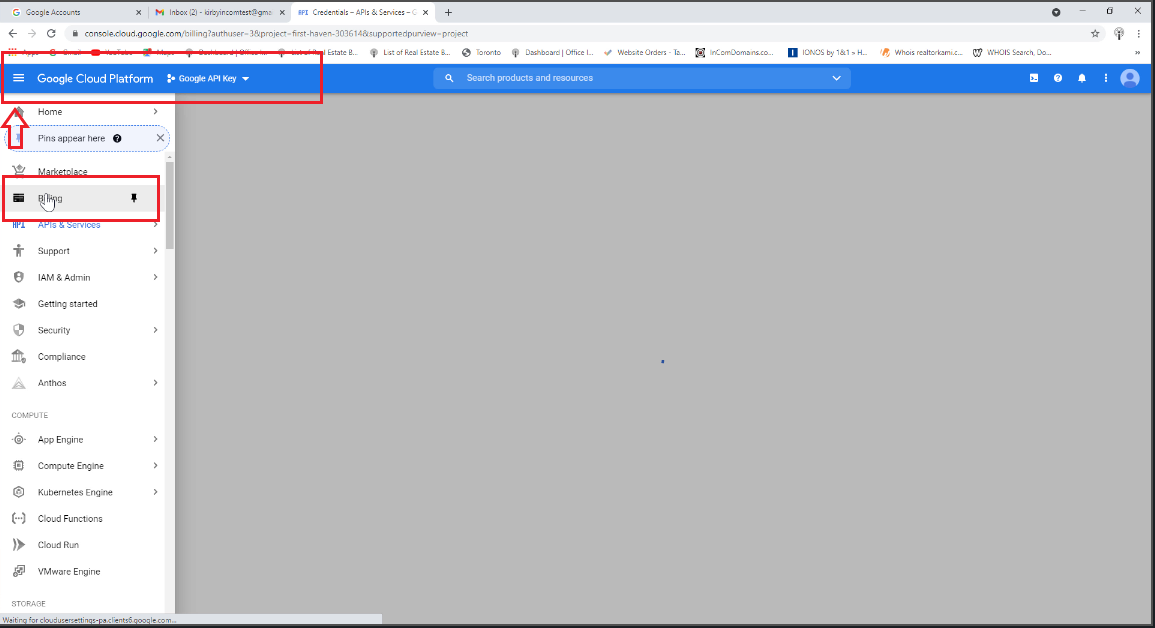
- On the billing Menu select payment method.
-
On this page you can edit your current payment information, remove, or add new payment information.
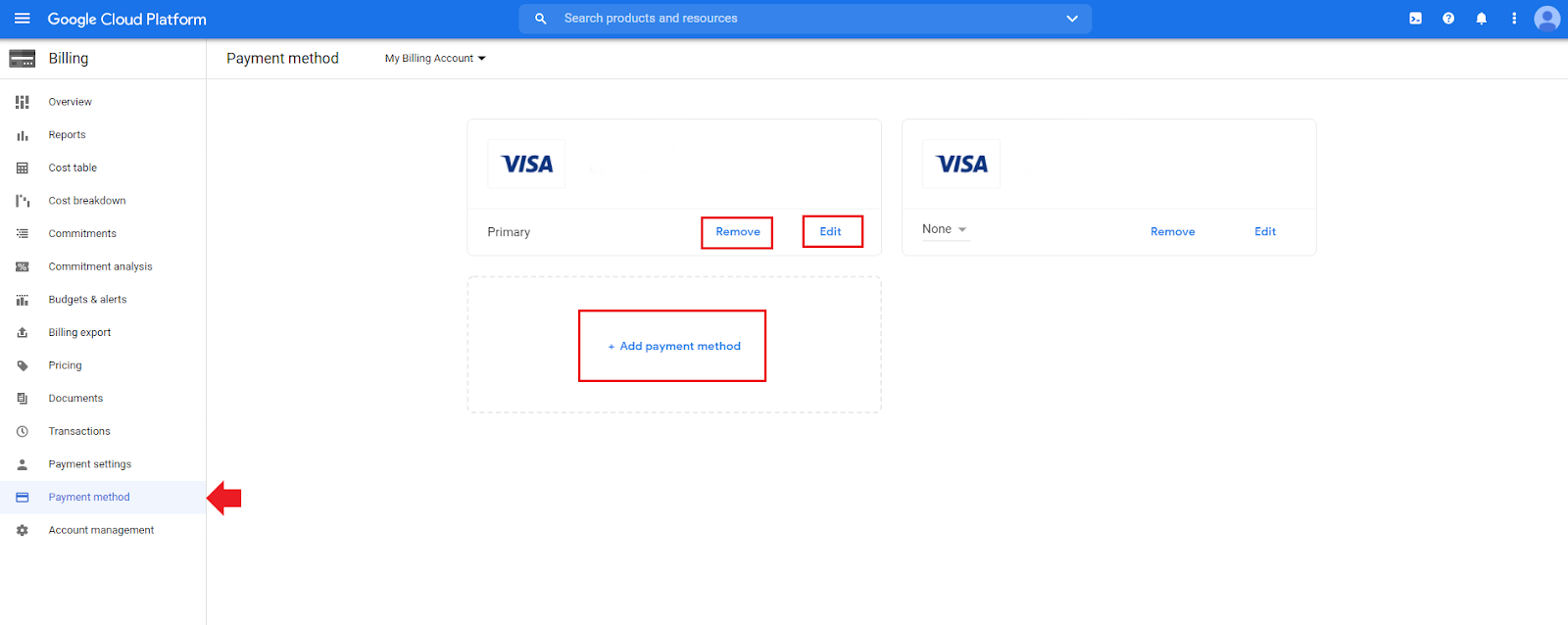
Have all the APIs have been enabled?
- Please enter in your URL address bar on browser: cloud.google.com
- Log into your Google account.
-
On top right corner, click Console.
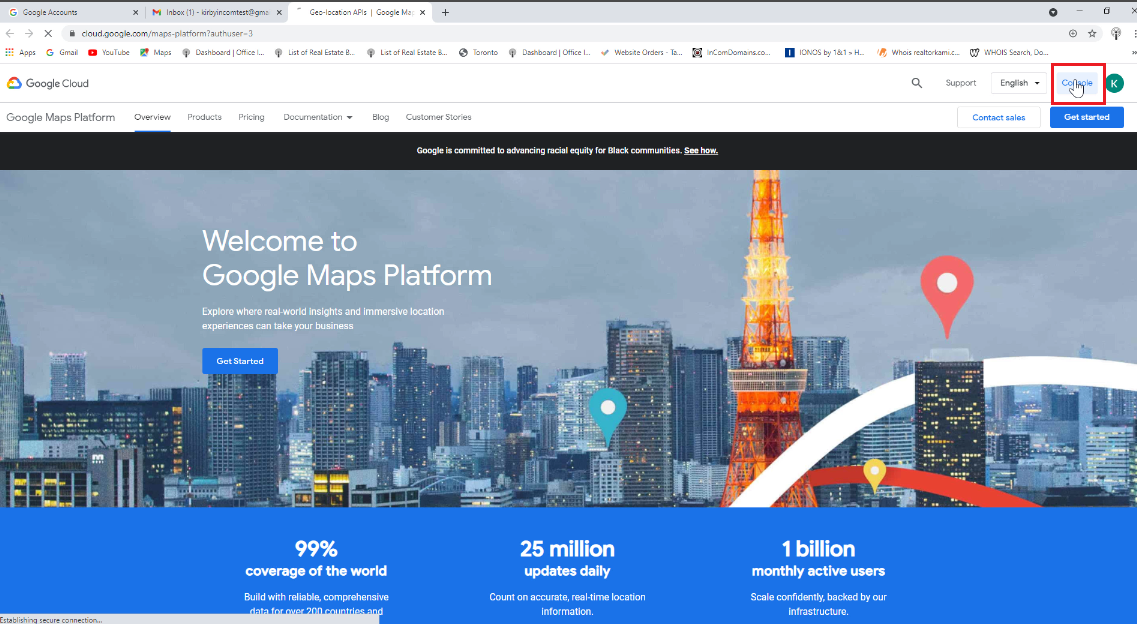
- On the Google Cloud Platform select API on the left hand side menu.
-
Review the enabled APIs confirm you have enabled the following:
- Places API
- Maps JavaScript API
- Maps Static API
- Geocoding API
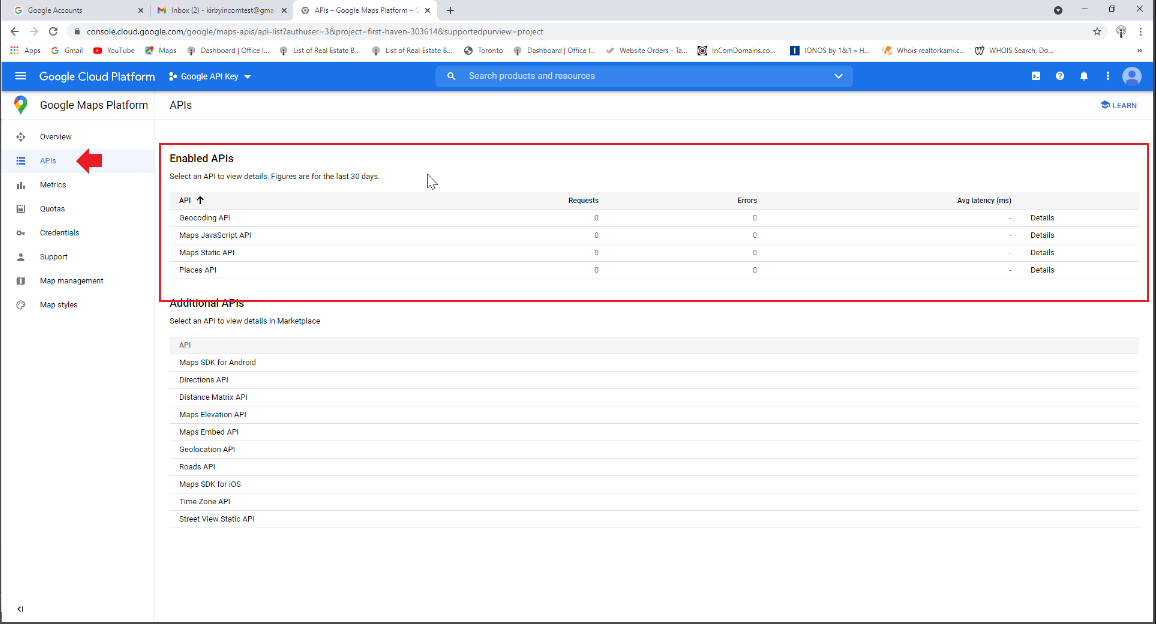
How to re-open you billing account?
- Please enter in your URL address bar on browser: cloud.google.com
- Log into your Google account.
-
On top right corner, click Console.
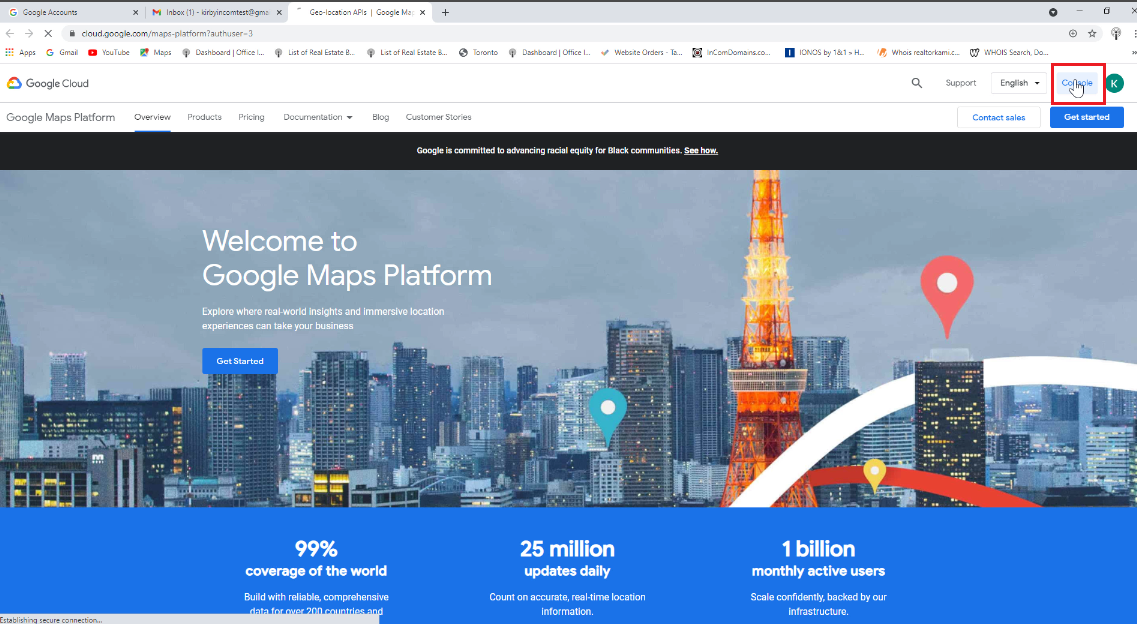
-
On the Google Cloud Platform main page, on the upper left-hand corner, click on the Navigation Menu then select Billing.
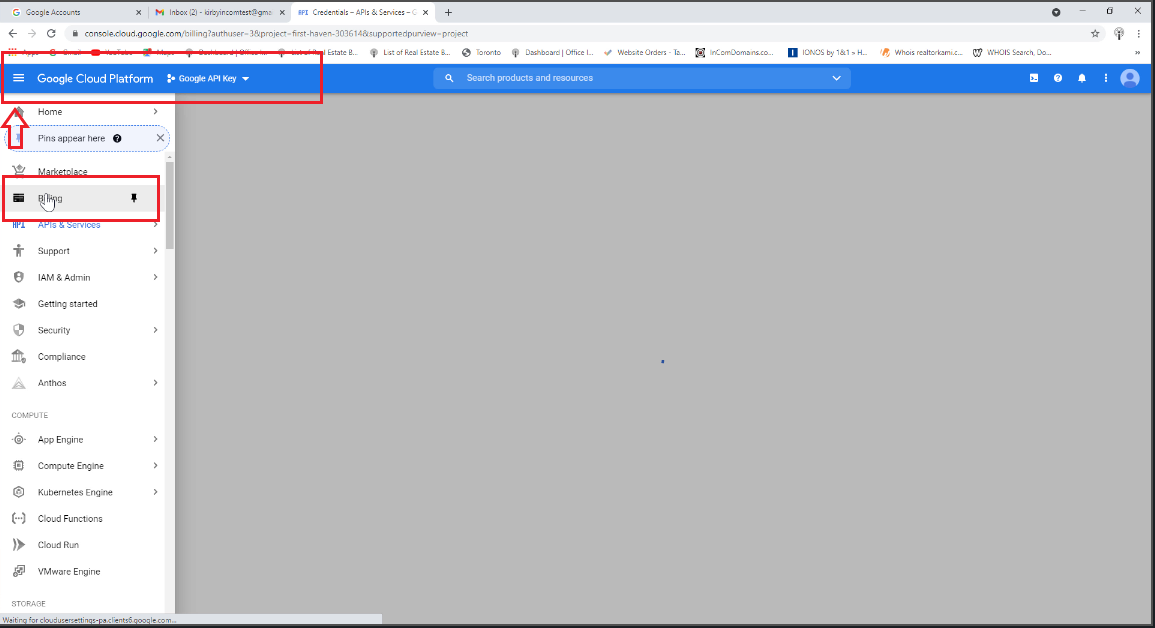
- Select Account management from the Billing Menu.
-
Then click into manage in the Billing Account section on the top right hand side of the page.
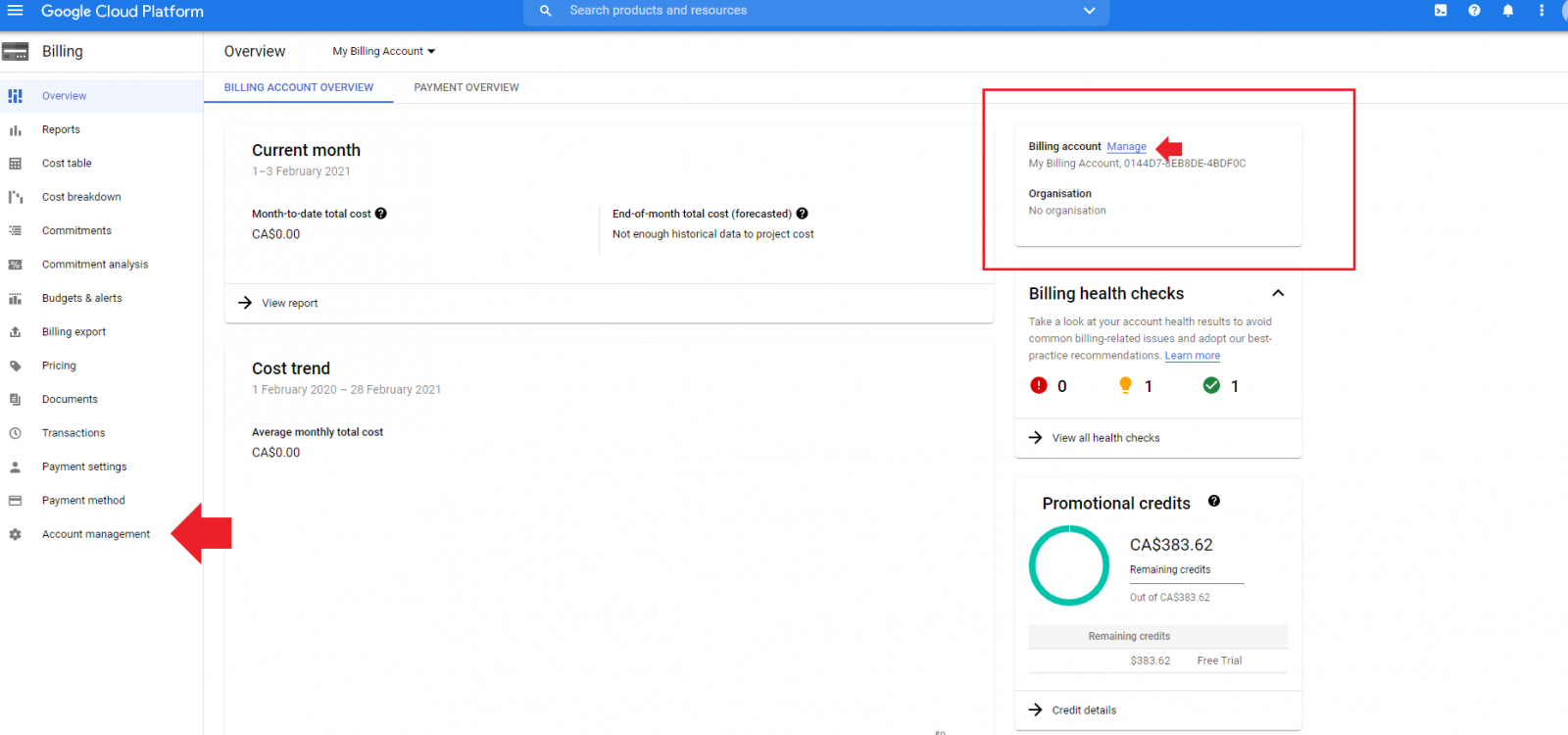
-
Select open billing on top menu.
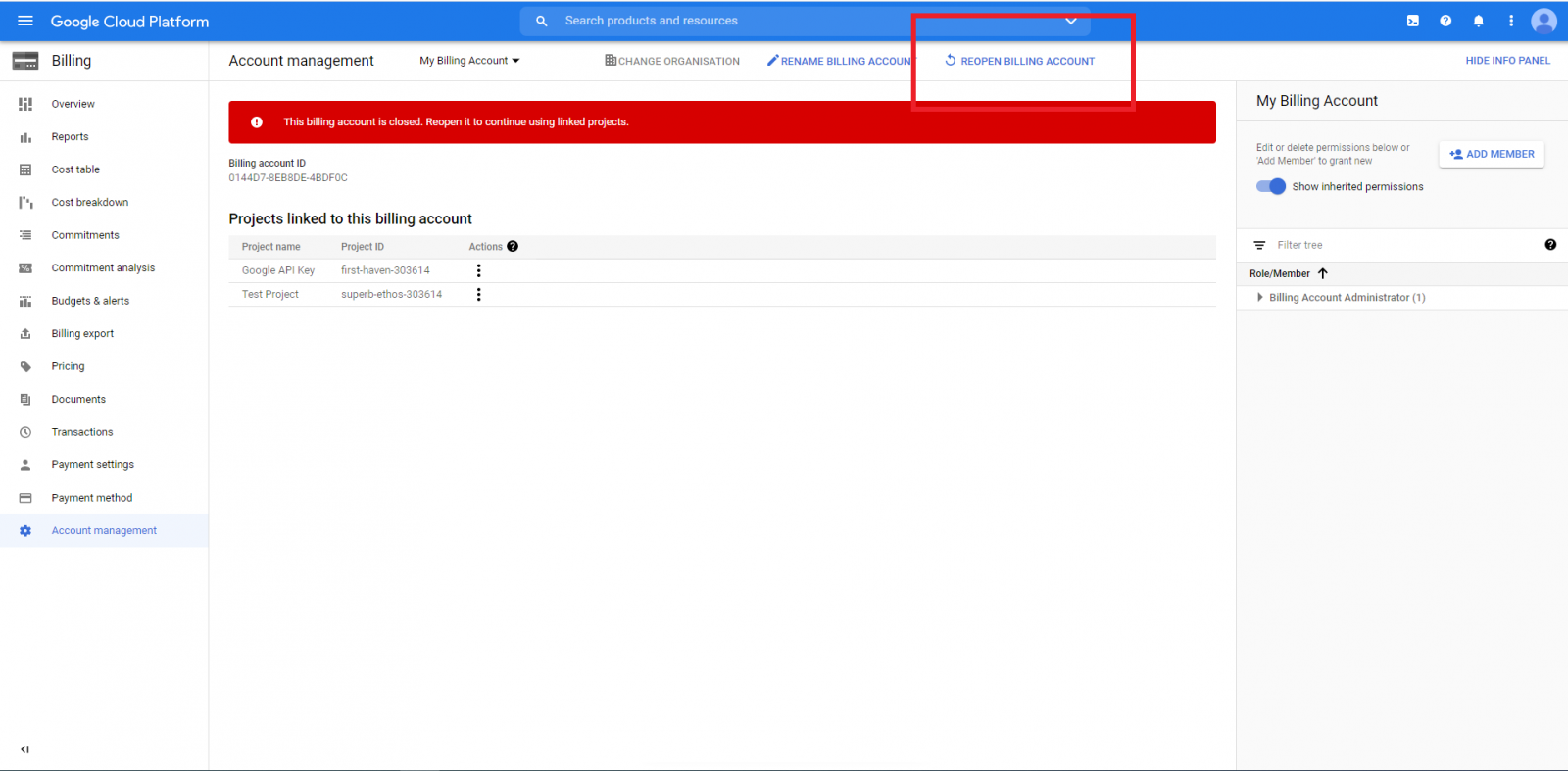
-
On the pop-up window select reopen billing account.
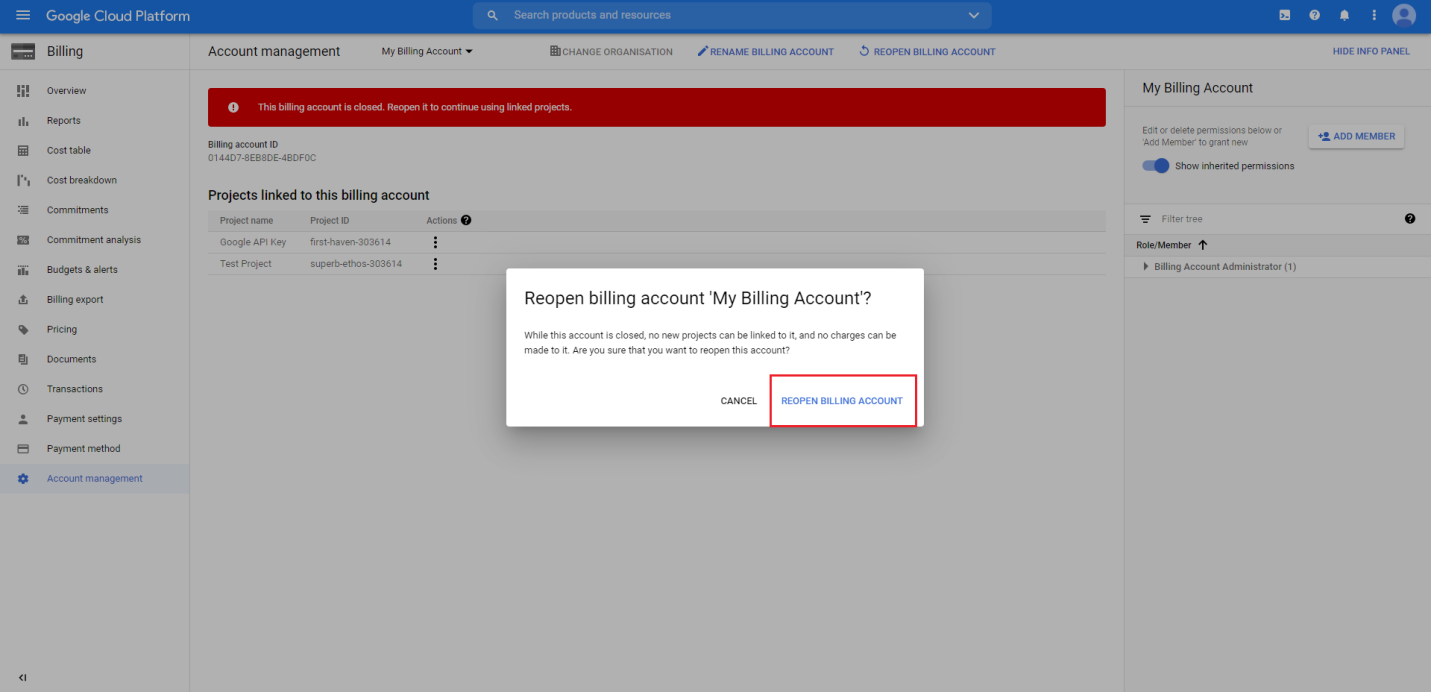
-
You will see a pop-up window at the bottom of your screen confirming the billing has been re-opened.